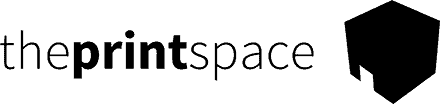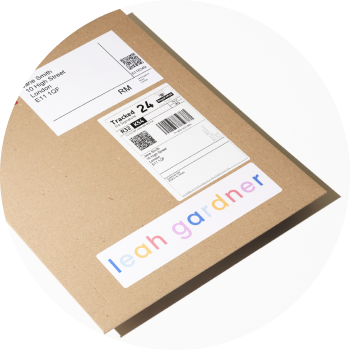Walking you through the 7 steps you need to complete to automate your art sales with creativehub & Shopify.
Step 1: Sign up for your free creativehub account
Sign up for a free creativehub account here. If you already have an account, login.
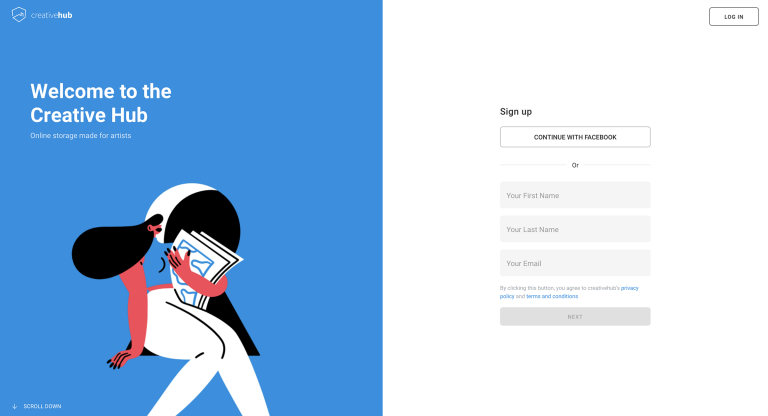
Step 2: Upload files and apply settings in creativehub
- Once logged in to your creativehub account, you’ll land on an option page.
- Select the ‘Sell art online’ card and follow the tutorial to set up your products. Alternatively if you want to watch a video of how to setup your products in creativehub, please visit this article.
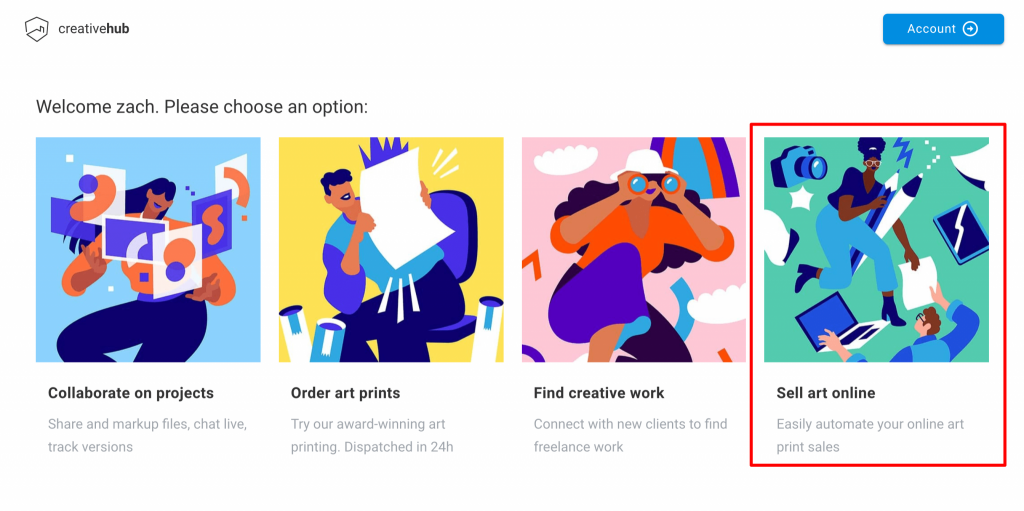
Step 3: Create your store on Shopify
Next, head to Shopify to choose your subscription plan and design your new store, choosing from a wealth of great templates or design your own.
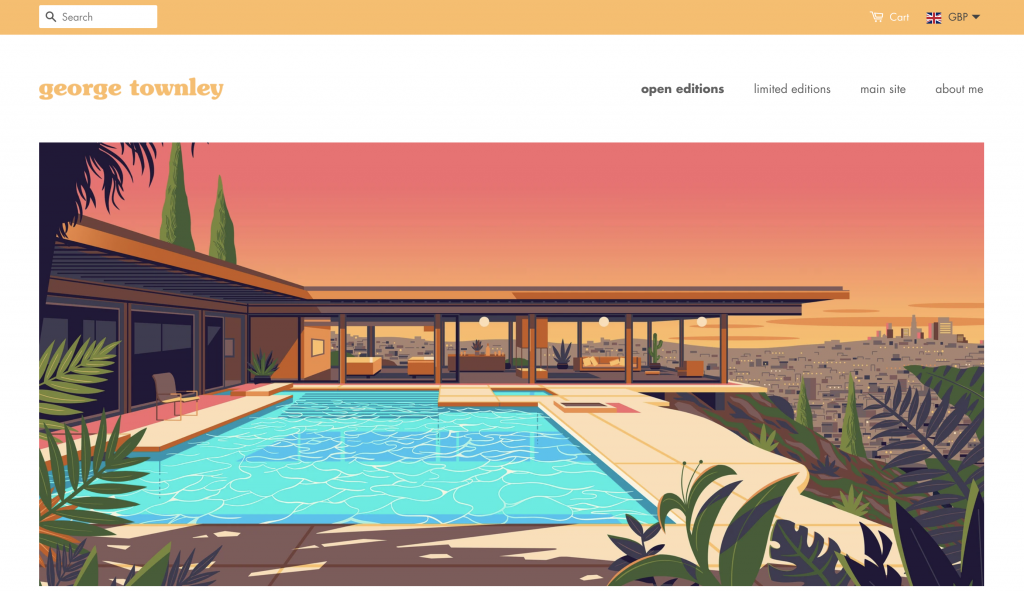
See a live preview of a store here.
Step 4: Install the app
In your Shopify account, select the ‘Apps’ option from the main menu, then select ‘Visit Shopify App Store’.
Search for ‘creativehub’ and follow the installation steps. Once the creativehub Shopify app is installed, both your creativehub and Shopify accounts will be linked.
Step 5: Import creativehub products to your Shopify store
Once you have applied sales settings to your files (Step 2) you can import the products to your Shopify store. To do this go to your ‘Product list’. This is located in ‘Art store settings’ > ‘Product list’.
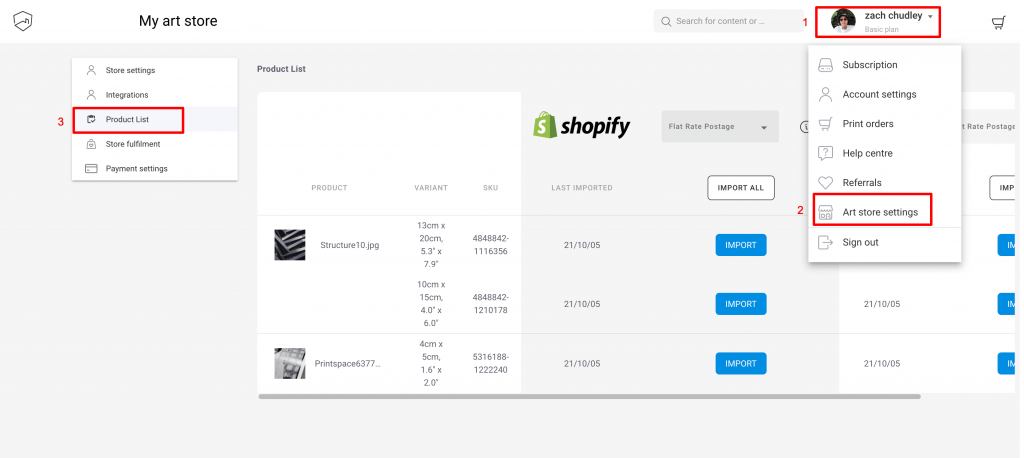
Next, import your products. Read this article for more detailed information on your import options
When clicked the product will import to your Shopify products list. From here, make available and you are ready to sell!
Click here for more info on how the Shopify app works.
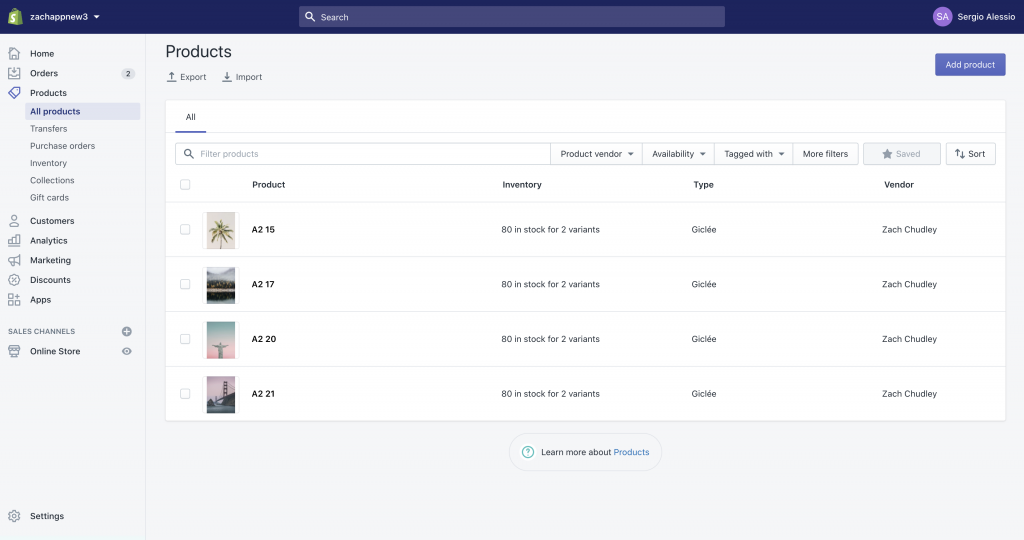
Step 6: Add a payment card to enable order fulfillment
When you sell a print in your Shopify store, the customer will pay you the full amount via your chosen payment method, which can be configured in the main settings in Shopify.
You’ll then be debited separately by us for the production & shipping costs.
There must be a linked bank card in your creativehub account to be able to make this payment.
To do this, in the top right of the page will be your profile icon, click this and then select ‘Art store settings’ from the dropdown menu. Click ‘Payment settings’.
Step 7: Drive traffic to your store
Now you’re all set up with your new online art store!
When one of your prints sells, we handle fulfillment and ship the print directly to your customer within 2-5 working days.
Then it’s time to think about driving traffic to your online store.